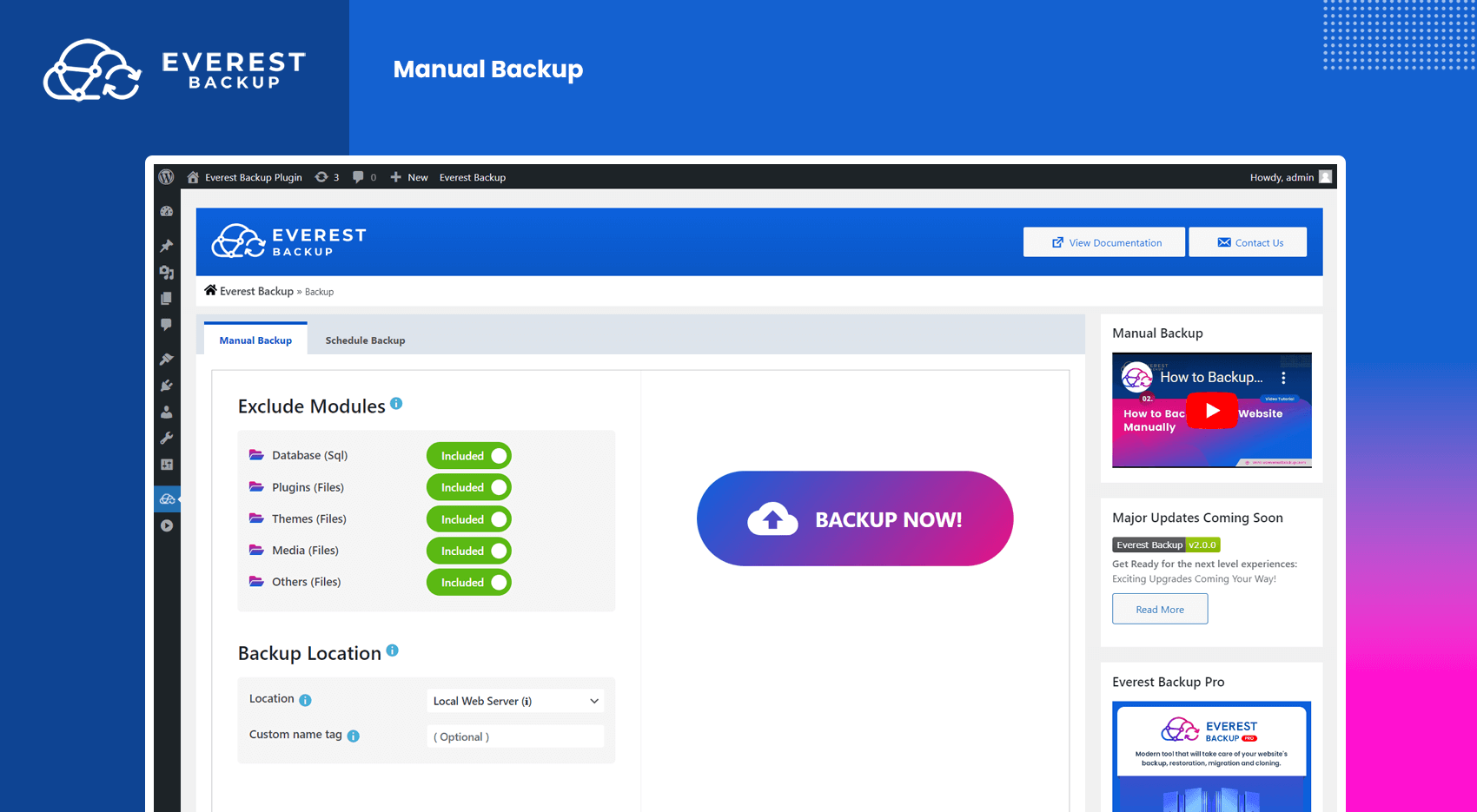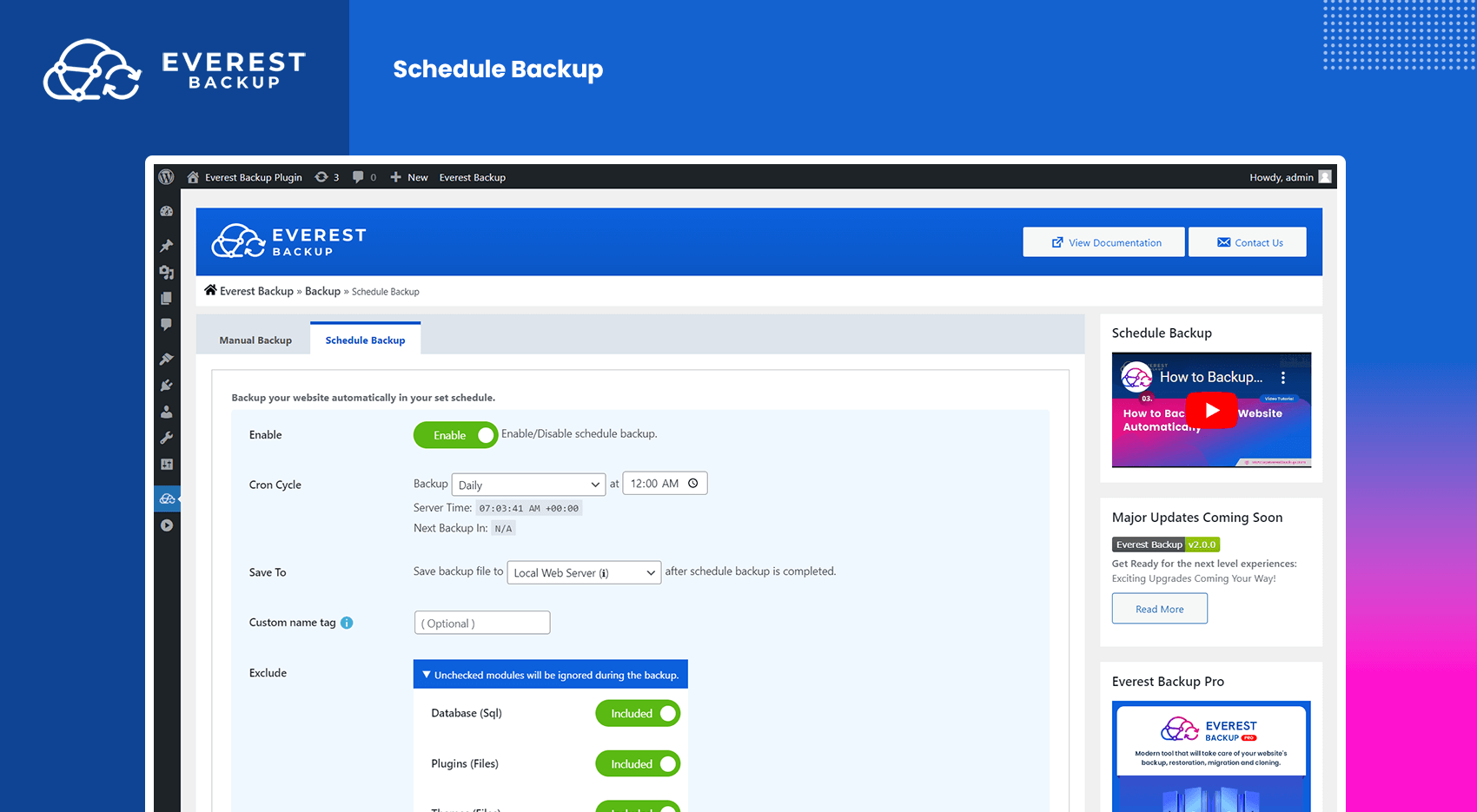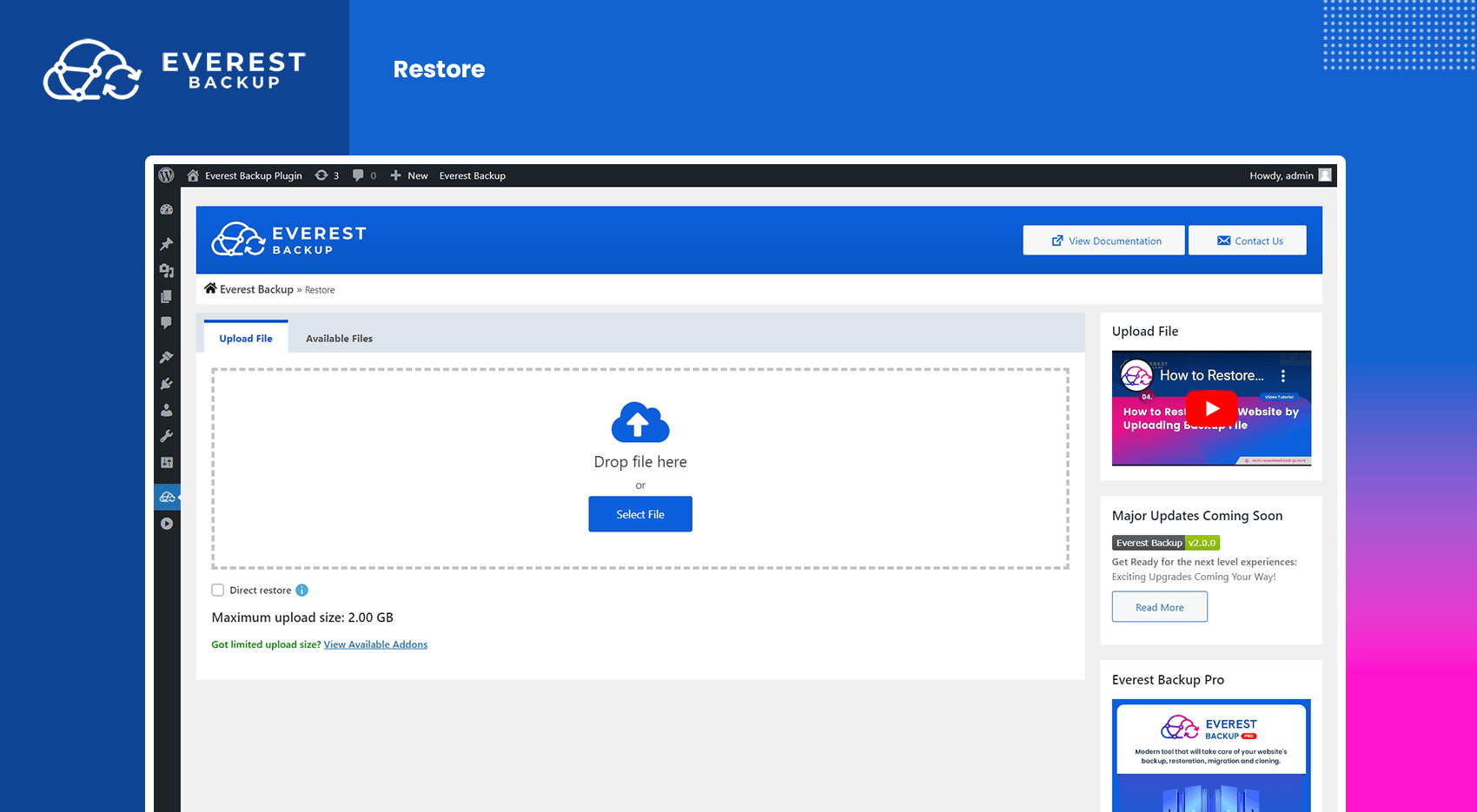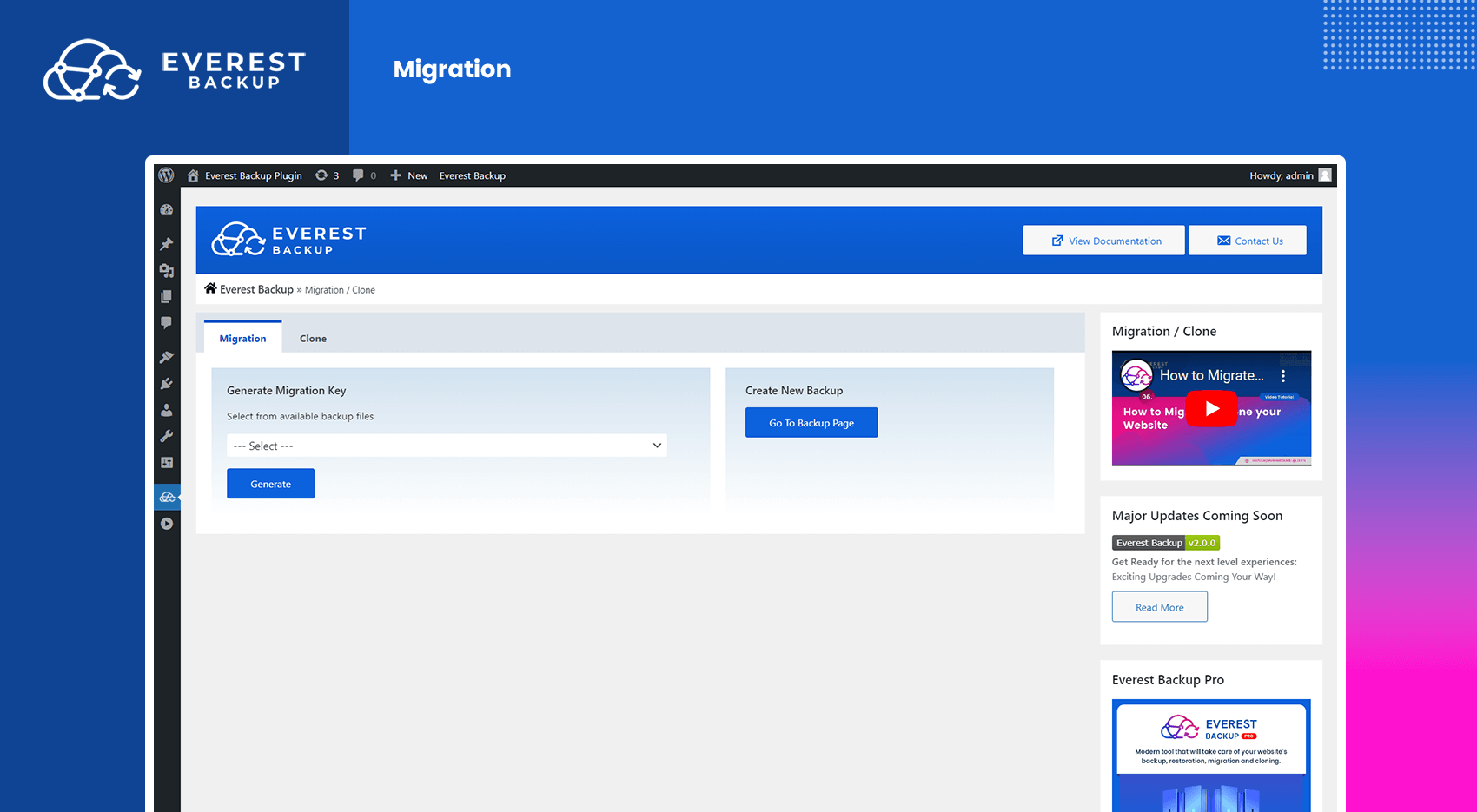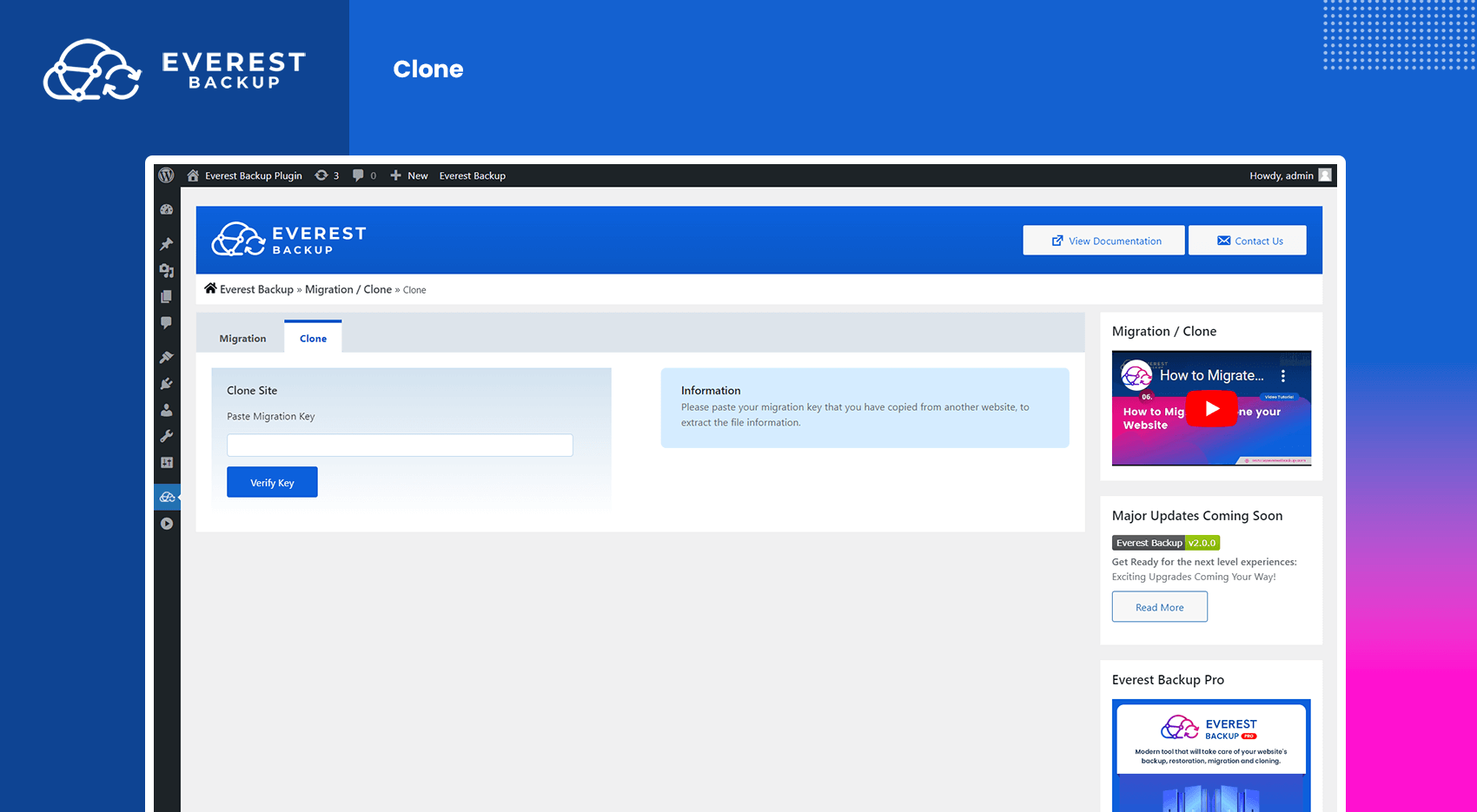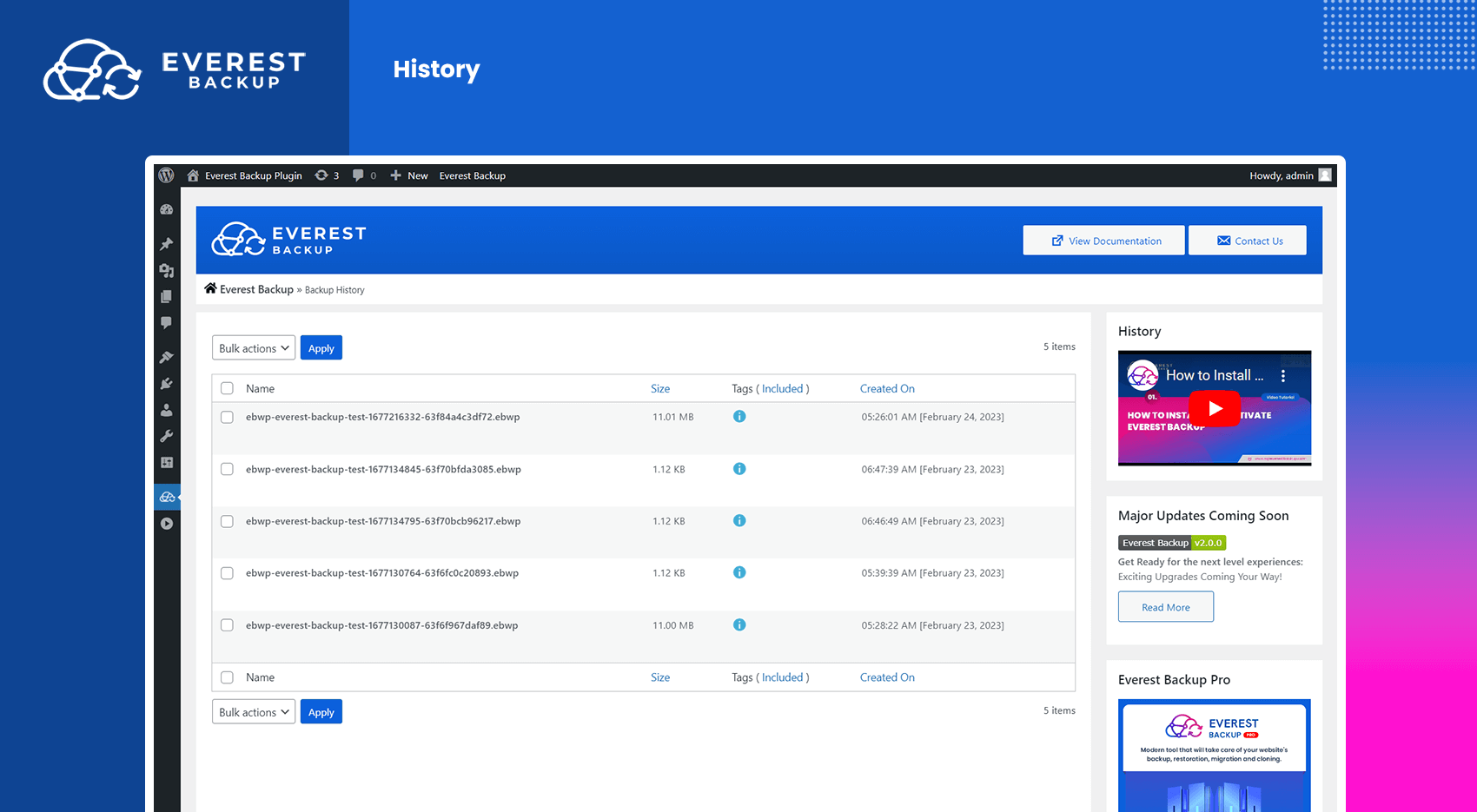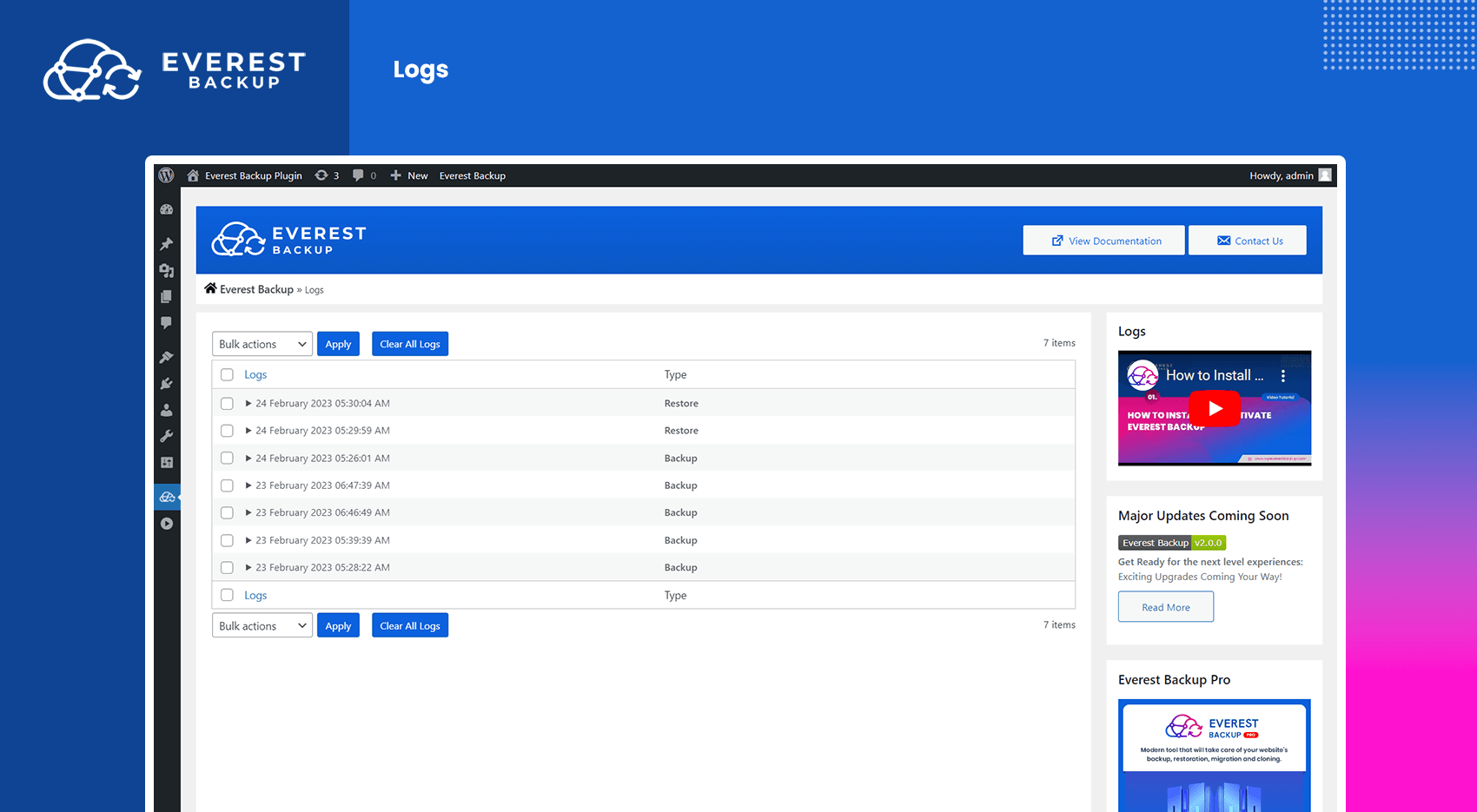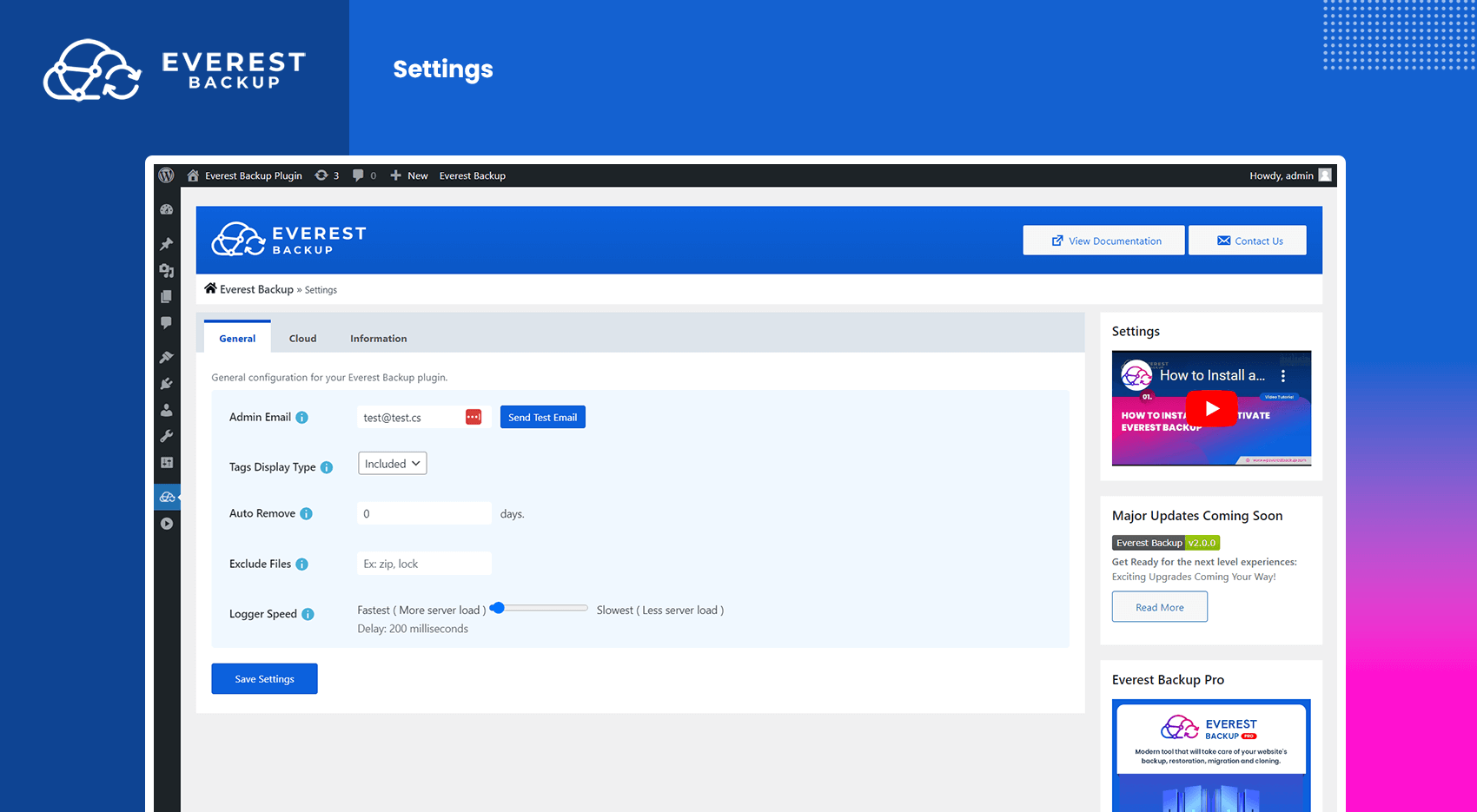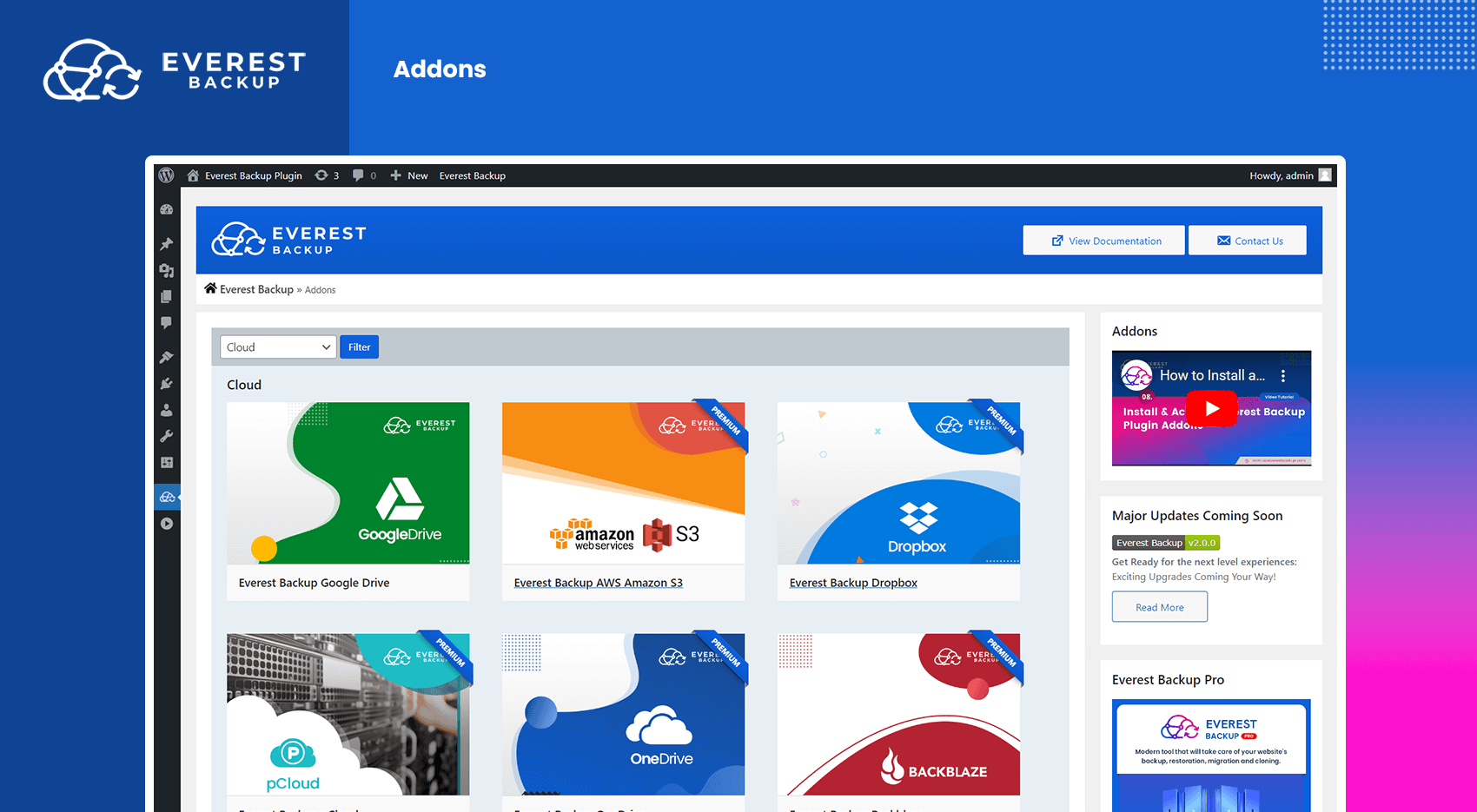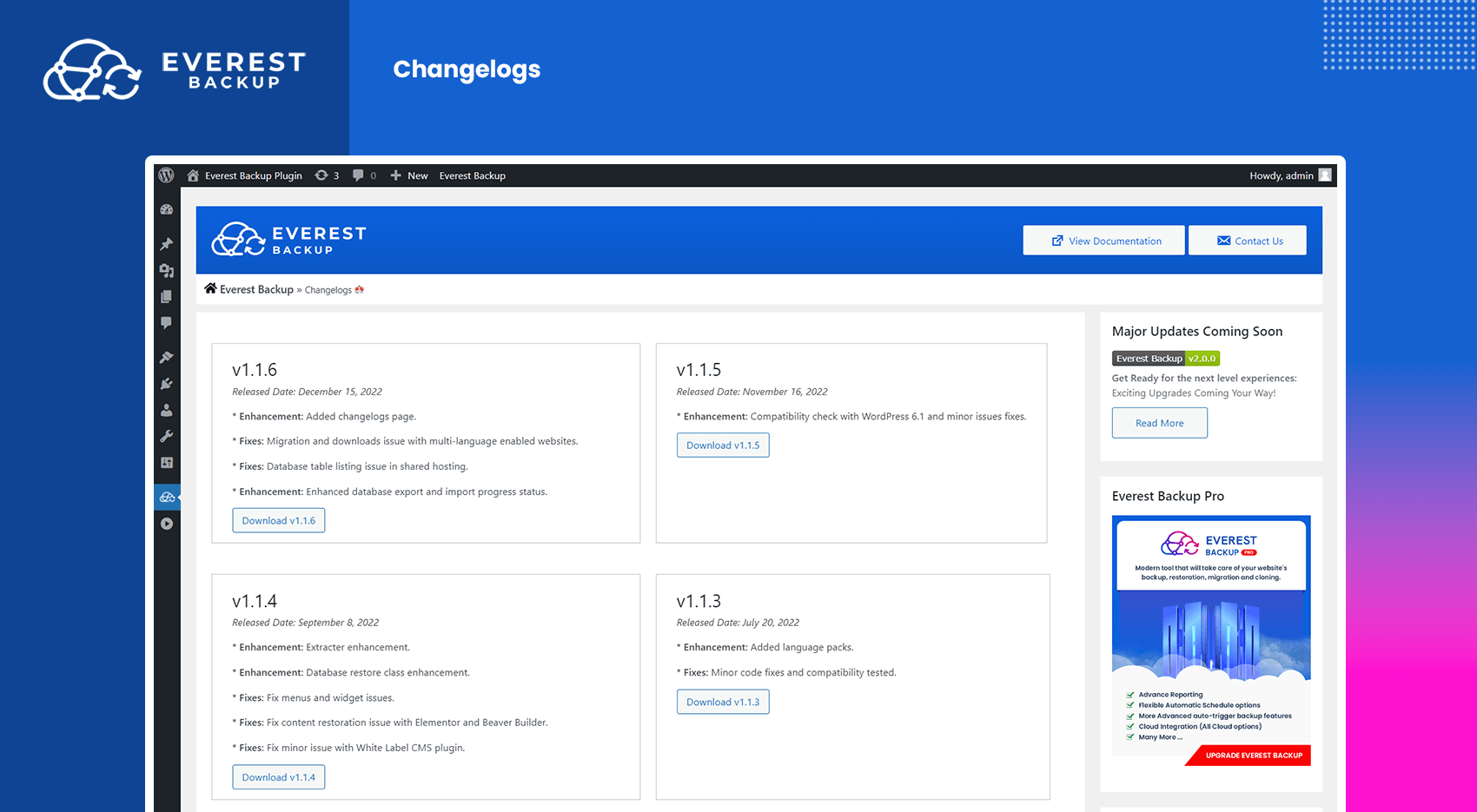Descrição
The Ultimate cloud Backup & Migration WordPress Plugin
Get 100% Restore Rate with Secure Cloud Backups and Google Drive Integration
Move, Migrate, or Clone Your WordPress Site with Magic Migration Key
Simplify Website Backups, Restorations, Migrations and Cloning with Everest Backup
Automate Your WordPress Website’s Backups & Migration with Everest Backup
Human Readable logs
Everest Backup WordPress backup plugin is a user-friendly cloud storage backup plugin for WordPress websites. With just single click, Everest Backup seamlessly integrates with your cloud storage and is prepared to store your backup files on your remote cloud storage.
Google Drive integration is in the free version just connect with your Google Drive and automatically upload all the backup files in your connected Google Drive to a specific folder. All of the backup files are managed from your WordPress Dashboard. No need to log in to your Google Drive anymore. More cloud integrations such as Onedrive, Dropbox, AWS Amazon S3, pCloud, and Backblaze are available as add-ons.
Everest Backup is not only limited to backup and restoration. It is also the best WordPress website migration plugin. Website Migration is as simple as copy and paste. Generate and copy your migration key from the source website and paste this migration key onto your destination website. In a single click, your migration of the site happens.
Watch this video to get a basic overview of Everest Backup.
Human readable logs are one of the distinctive features, no technical knowledge is needed to understand what’s going on during your website backup process. Get details of each backup in your email.
Why do you need to backup your WordPress site?
Your investment in your WordPress backups is invaluable as they hold the key to preserving all the hard work and effort you’ve put into building your website. In the event of a hack, update failure, server crash or hosting company shutdown, not having a reliable backup means losing everything.
It’s important to carefully consider the backup plugin you choose to use. Opting for a plugin with a small number of downloads, mixed reviews or no professional support could put your website at risk.
Developing a dependable backup plugin that works seamlessly across the vast range of WordPress websites is a challenging task. At Everest Backup, we have succeeded in creating such a plugin. You can trust us to keep your backups secure and safeguard your valuable website data.
Experience instant website setup in just a click! Try our live demo link below to explore a fully functional WordPress site without the need for a domain or hosting account. Simply click here to access the live demo: [https://app.instawp.io/launch?t=everest-backup-demo-1&d=v2]
The Features of the Everest Backup Plugin are:-
-
Manual and Automatic Backup
For automated backups, just choose a date and time, or manually generate a backup at any time with a simple click. Similarly, the backup data can be restored with a single click. -
Backup on Google Drive
Google Drive and other cloud services can be used to securely store backups. The automatic restore plan is compatible with this feature. -
Migration and Cloning
Install and Activate Everest Backup on both websites, then create and transfer a backup file from the first to the second. Use our “magic link” to make things easier. No need to download and upload your files from your computer. -
Advanced Reporting
Notify you, when Everest Backup completes or requires attention, ensuring that you always have a current and complete backup of your website. -
Human Readable Logs
All of our logs are human-readable, which allows you to get the information happening on your backup files without the need for technical assistance. -
Multisite Compatible
Everest Backup Plugin also supports WordPress Multisite installation. You can add an individual site as a subsite of a multisite and you can backup and restore the entire WordPress Multisite Network in the free version.
Premium Features and Cloud Integrations
- More flexible Options for Scheduled automatic backups
- Remove hosting server uploads limit
- Supports Google Drive
- Automatic Retention settings for cloud storage
- Addons for Dropbox
- Addons for OneDrive
- Addons for AWS Amazon S3
- Addons for pCloud
- Addons for Backblaze
- One-click rollback from remote cloud
- Advanced logs report
- Advanced notice and report for last automatic backup process
- Advanced automatic reporting system with multiple emails
- Download backup files from the cloud within WordPress Dashboard ( No need to log in to the cloud )
- Delete backup files from the cloud within WordPress Dashboard ( No need to log in to the cloud )
- Advanced email notifications for the site’s backup status
- Automatically trigger backup after WooCommerce Order
- Automatically trigger backup before WordPress update, plugin update, or theme update
- Exclude unused images and media from backup files.
Find out more on our comparison page.
Everest Backup Pro is available for purchase here.
JOIN THE EVEREST BACKUP COMMUNITY
JOIN OUR FACEBOOK GROUP COMMUNITY: Learn the more about WordPress backup, security updates, WordPress tips and tricks. Also, get exciting insider information on upcoming feature releases.
Instalação
How to install the plugin
- Open WordPress admin, go to Plugins, and click Add New
- Enter “Everest Backup” in search and hit Enter
- Plugin will show up as the first on the list, click “Install Now”
- Activate & open the plugin’s page from the admin menu
Or if needed, upload manually;
- Download the latest stable version from from downloads.wordpress.org/plugin/everest-backup.zip
- Unzip it and upload it to /wp-content/plugins/
- Open WordPress Dashboard > Plugins and click “Activate” next to “Everest Backup”
- Open the plugin’s page from the admin menu
FAQ
-
Do you have any demo site to test Everest Backup plugin?
-
Yes, Click this link to try the Everest Backup plugin without any hassle.
-
Do you have any get-started guides/docs?
-
Yes, we do. Here are the complete playlist video tutorials.
-
Do you provide support for the free version? Where?
-
Yes, absolutely. Whenever you need it, help can be found on our plugin support forum.
-
Can I auto-delete my old backup file from the server?
-
Yes, you can auto-delete backup files according to the days. To enable this feature, go to Everest Backup > Settings > General Tab > Auto Remove
-
Can I auto-delete my backup file from the server after successful cloud uploads?
-
Yes, you can enable this feature. First, connect and authorize your desired cloud then choose Delete from Local Web Server to Yes from Backup Location.
-
Can I provide a custom name tag to my backup files?
-
Yes, you can provide a custom name tag to your backup files from the Backup Location section. For example: full-backup-file, or database-only ( custom name tag will help in future to recognize the backup files. ).
-
How do I migrate or clone my site?
-
First, create a backup of your website in Site A then go to Everest Backup > Migrate/Clone > Migration Tab, select your recent backup then click Generate to generate the migration key. After generating the migration key, copy and paste your migration key into Everest Backup > Migration/Clone > Clone in your Site B. Verify the information and then start the clone.
-
How to run automatic backups?
-
You can schedule your automatic backup using the Everest Backup plugin. To enable the scheduled backup, go to Everest Backup > Backup > Schedule Backup Tab and enable it from there.
-
What are the server requirements?
-
The minimum requirement to run Everest Backup is
WordPress version: 5.6 or later
PHP version: 7.4 or later
MySQL: 5.6 or later
Avaliações
Contribuidores e desenvolvedores
“Everest Backup – WordPress Cloud Backup, Migration, Restore & Cloning Plugin” é um software com código aberto. As seguintes pessoas contribuíram para este plugin.
Contribuidores“Everest Backup – WordPress Cloud Backup, Migration, Restore & Cloning Plugin” foi traduzido para 4 localidades. Obrigado aos tradutores por suas contribuições.
Interessado no desenvolvimento?
Navegue pelo código, dê uma olhada no repositório SVN ou assine o registro de desenvolvimento via RSS.